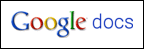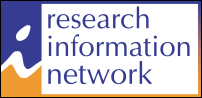Sharing content you’ve created
14th Thing – SlideShare and Prezi
SlideShare, launched in 2006, does for PowerPoint presentations what YouTube did for videos. The site, which gets an estimated 12 million unique visitors per month, allows you to share PowerPoint, PDF, Keynote and OpenOffice presentations.
As well as being able to annotate and add audio, comments and tags (like we saw in week 3) to your uploaded presentations, you can easily embed the slides into a WordPress blog post, just like this…
Adding your presentations to a site like SlideShare allows others to easily find them and is a great way of forging new contacts.
Prezi, which officially launched in 2009, provides a different approach to developing a presentating – rather than using multiple individual slides, you use a single canvas. Prezi allows you to zoom around the canvas from item to item.
To get an idea of how Prezi looks, view this presentation by Adam Somlai-Fischer: “Why should you move beyond slides?”. Once the page has loaded, use the large arrow to move forward through the presentation. You might like to see if you can figure out how to make the presentation play automatically.
To learn a bit more about Prezi, read this blog post by Ned Potter (University of Leeds): “Prezi For The Win? Ten Top Tips To Make a Good One”
Step 1:
Search SlideShare and Prezi and looks for some presentations relevant to your interests of areas of research. If you find a particularly useful presentation, write a short blog post about it.
Step 2:
Do you prefer the more traditional style of PowerPoint presentations or do you like the more dynamic Prezi style?
15th Thing – Google Documents
So, what happens if you are working on a collaboration with colleagues from different universities, or even the commercial sector? If you have a document you are all contributing to, how do you know which version 2.1 is the correct one! Where do you store the master copy?
Google Docs may be just the thing for you!
Google Docs is a tool that allows you to share work online. This could be documents, spreadsheets, presentations and/or drawings, which you can upload from your PC or create from scratch within the tool. The video below will show you the benefits of using Google Docs:
Step 1:
Using the username and password for your Google account (the one you created in Week 1) log on to Google Docs.
Step 2:
Click on the ‘Create New’ button beneath the Google Docs logo and then decide whether you’re going to create a document, spreadsheet, presentation or drawing.
Step 3:
Depending on your choice, you’ll now be in a word-processing, spreadsheet, presentation or drawing area. Enter text or data as appropriate and use the formatting toolbar to format your work. N.B. Detailed support pages are available from Google.
Step 4:
When you have finished creating your masterpiece, click on ‘File’ and then ‘Save’.
Step 5:
Now share your work with another 25 Thinger. Click on the ‘Share’ button in the top right hand corner of the screen and then select ‘Sharing settings’. Enter the e-mail address of the person you would like to share this item with in the ‘Add people’ box and decide whether you’re going to allow them to edit or simply view it. This person will then receive an e-mail containing a direct link to the item.
After coming up with the idea for 25 Research Things @ Huddersfield on Twitter, we used Google Docs to plan, write and share the original outlines of this course!
16th Thing – Creative Commons
Next week we are going to look at images, but before we do, ever wondered about who owns the copyright of images on Flickr etc.?
Ever wondered what the Creative Commons licence is on this blog?

Creative Commons has released several copyright-licenses which allow creators on content to communicate which rights they reserve, and which rights they waive for the benefit of recipients or other creators.
Visit to the Creative Commons pages to learn more about sharing, remixing, and using creative works.
Step 1:
Visit the Creative Commons pages and assign your Blog a CC licence. You can download the logo, type of licence and link to appear in the blog.
You will also find Creative Commons licences appearing as an alternative to ‘copyright transfer’ for academic journal publishing. Open access publishers such as Biomed Central and journals in the Directory of Open Access Journals use Creative Commons licences to allow authors to share and remix their work. The University Repository also gives you the option to assign a Creative Commons licence to your work.
Step 2:
Blog about your thoughts on using a Creative Commons for you research? Who should own the copyright to your research? Would your research benefit from a Creative Commons licence, rather than a publishers “copyright transfer agreement”?